Apply Dable's Personalized Recommendation and Native Ad easily!
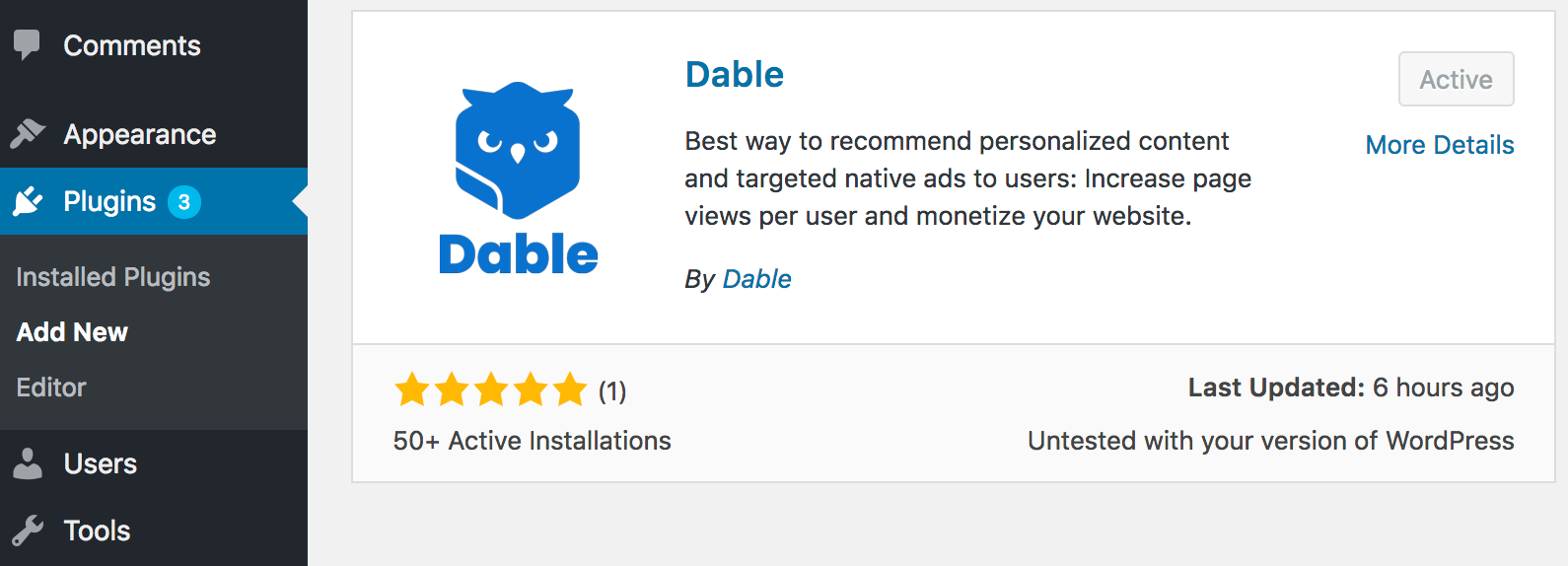
Once the plug-in installation is complete, please follow the instruction below.
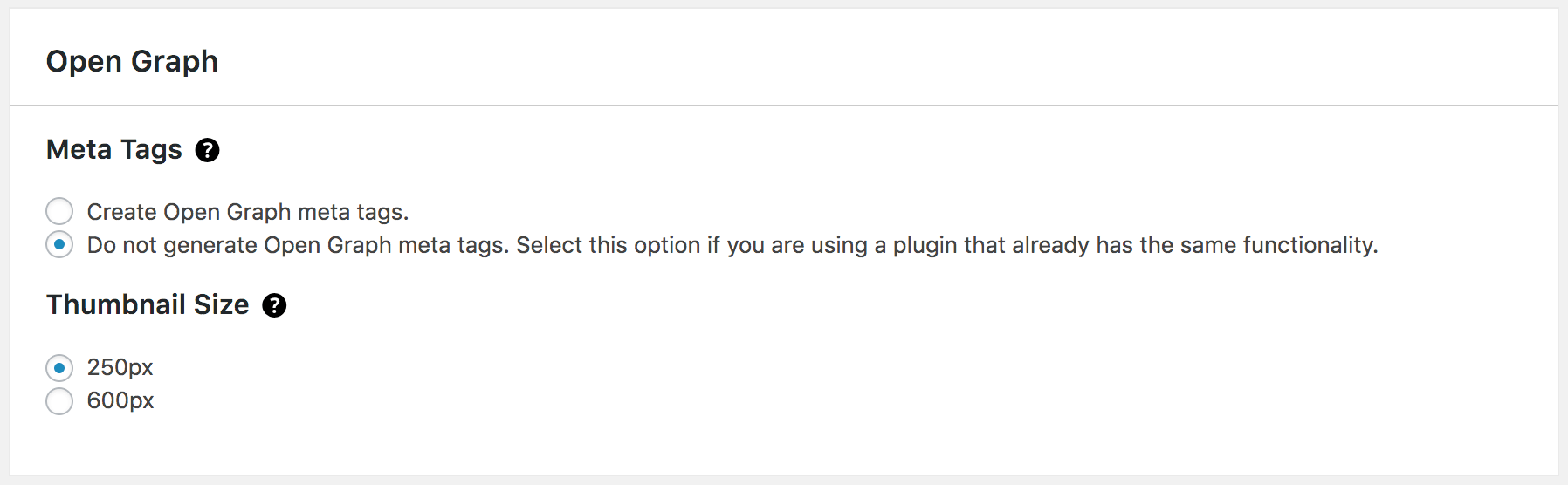
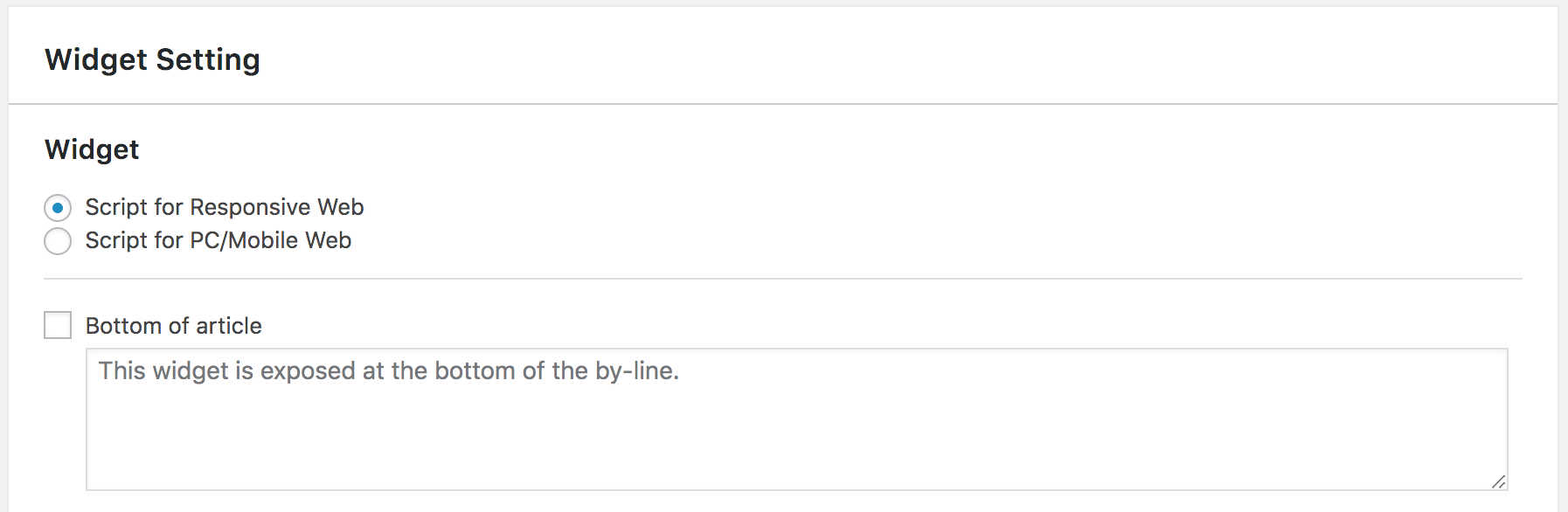
Copy one of the URL of your blog content, and go to the URL Debugger at
URL Debugger Change the 'Service Type' to the blog, paste the copied URL, and click OK.
If there is any part in red, it means the tag corresponding to that part is not inserted properly. If you see a red background, please check the part again.
Login to the Dable dashboard and click 'Log Status' on the left. If the logs are coming in real time, the log collection script has been applied properly. If not, please review log collection script.